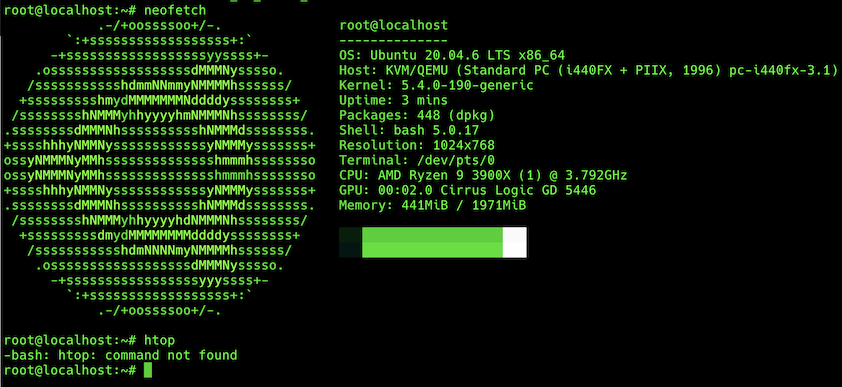Table of Contents
Encountering the -bash: htop: command not found error in a Linux terminal typically indicates that the htop utility is not installed on your system/vps server or is not in your system’s PATH. Here’s a detailed guide on how to resolve this issue.
What is htop command?
htop is an interactive process viewer for Unix systems. It is a more user-friendly and visually appealing alternative to the traditional top command. It allows users to monitor system resources, manage processes, and perform various administrative tasks.
Common Causes of the Error
- Package Not Installed: The most common reason for this error is that
htopis not installed on your system. - Repository Issues: The package repository might not be correctly configured, leading to issues in locating and installing
htop. - PATH Issues: The executable might not be in a directory listed in your system’s PATH variable.
Steps to Resolve the Error
1. How to Install htop command
The simplest solution is to install htop using your package manager. The installation commands vary depending on your Linux distribution:
- Install htop on Ubuntu/Debian:
sudo apt update
sudo apt install htop - Install htop on Fedora:
sudo dnf install htop - Install htop on Arch Linux:
sudo pacman -S htop - Install htop Using Snap (for various distributions):
sudo snap install htop
2. Check and Update Package Repositories
If the installation command fails with an error like E: Unable to locate package htop, the issue might be with your package repositories. Here’s how you can fix it:
- For Debian-based systems:
- Open
/etc/apt/sources.listand ensure that the necessary repositories are enabled. Uncomment relevant lines if they are commented out. - Update the package list:
sudo apt update
sudo apt install htop
- Open
3. Verify PATH Configuration
If htop is installed but still not found, it might be due to PATH issues. Ensure that the directory containing htop is in your PATH:
- Check the current PATH:
echo $PATH - Add the directory to PATH (if necessary):
export PATH=$PATH:/usr/local/bin
You can add this line to your ~/.bashrc or ~/.bash_profile to make it permanent.
How to use htop command
Once htop is installed, you can start it by simply typing:htop
output command line screen for htop
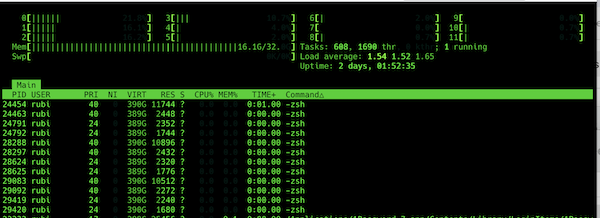
This will launch the htop interface, where you can monitor system processes, CPU and memory usage, and more. The interface is intuitive, allowing you to navigate using arrow keys and perform actions like killing processes directly from the interface.
Conclusion
The -bash: htop: command not found error is straightforward to resolve by installing the htop package and ensuring your system’s PATH is correctly configured. By following the steps outlined above, you can quickly get htop up and running, providing you with a powerful tool to monitor and manage your system resources.